MetaTrader 4 is a platform for trading Forex, analyzing financial markets and using Expert Advisors. Mobile trading, Trading Signals and the Market are the integral parts of MetaTrader 4 that enhance your Forex trading experience.
Millions of traders with a wide range of needs choose MetaTrader 4 to trade in the market. The platform offers ample of opportunities to traders of all skill levels: advanced technical analysis, flexible trading system, algorithmic trading and Expert Advisors, as well as mobile trading applications.
Signals and Market additional services extend MetaTrader 4 frontiers. The Signals service allows you to copy trades of other traders, while the Market provides you with various Expert Advisors and Technical indicators that you can buy or import for free.
How I personally use Metatrader 4 for trading
Once you start using MT4, it brings huge potential for trading of various kinds. Due to its flexibility of utilisation you can trade in it directly or use as a co-operator with other platforms like
IQ Option ,
Olymp Trade, Binomo.
I personally use metatrader 4 mainly as a co-operator for other forex and options trading platforms. I install various customized super indicators in mt4 and it helps me spot perfect entry and exit for BUY and SELL trade very easily. Besides that, I trade forex and options at times directly in metatrader 4 for my own convenience. How to Download and Install MT4 in your Linux PC
Once you've decided how to use metatrader 4 for your profitable trading , it is time to download MetaTrader 4 in your Linux or Ubuntu operating system to enjoy the broadest flexible Forex trading opportunities. If you are a Windows or Mac user, then check this article on
How to install MT4 in your Windows and Mac PC.
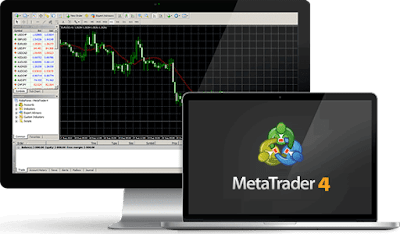
Download and Install for Linux:
Linux is a Unix-like computer operating system assembled under the model of free and open source software development and distribution. Linux systems are widely used in smartphones and server hardware. Many home PC users prefer it to MS Windows series.
First you need to install a software called "
Wine" to run .exe file in linux. Wine is a free software that allows users of the Unix-based systems to run an application developed for the Microsoft Windows systems. Among all the Wine versions there is one for Ubuntu.
To install Wine, you only need to execute one command on the command line (called "Terminal" in Ubuntu):
sudo apt-get install wine-stable
This command installs the latest stable version of Wine.
You can also install the Wine version for developers. This version may contain various improvements, but be less stable. To install it, run the following command:
sudo apt-get install wine-development
If your Ubuntu version does not provide a repository and you get an error during Wine installation, run the following commands one by one:
wget -nc https://dl.winehq.org/wine-builds/Release.key
sudo apt-key add Release.key
sudo apt-add-repository https://dl.winehq.org/wine-builds/ubuntu/
Next, update the package information by executing the following command:
sudo apt-get update
After the command execution, install Wine using the following command:
sudo apt-get install --install-recommends winehq-stable
Starting MetaTrader 4:
Once Wine is installed,
download MT4 setup exe file. After the download is complete, launch the setup file. The system will automatically determine that you are trying to run a file designed for Microsoft Windows and will offer to open it with Wine. Select this option and click "OK".
The system will automatically determine that you are trying to run a file designed for Microsoft Windows and will offer to open it with Wine. Select this option and click "OK". MetaTrader 4 installer will be launched. Complete all installation steps:
After installation is complete, you can start using MetaTrader 4 by running its terminal.exe file. Another way to start using MetaTrader 4 in Ubuntu is copying the entire folder of the client terminal previously installed in Microsoft Windows:
After copying is complete, simply run terminal.exe file of MetaTrader 4 terminal. Wine will be used automatically to open the file. The screenshot below shows MetaTrader 4 terminal in Ubuntu system:




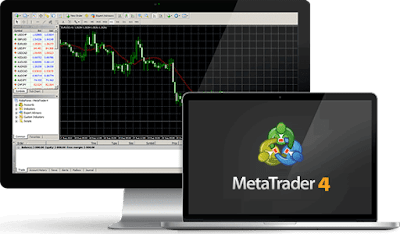





273 Responses to "How to Download and Install Metatrader 4 in Linux / Ubuntu - MT4 Guide for Beginners"
Post a Comment
Comment your queries and feedback only. No spam is allowed.